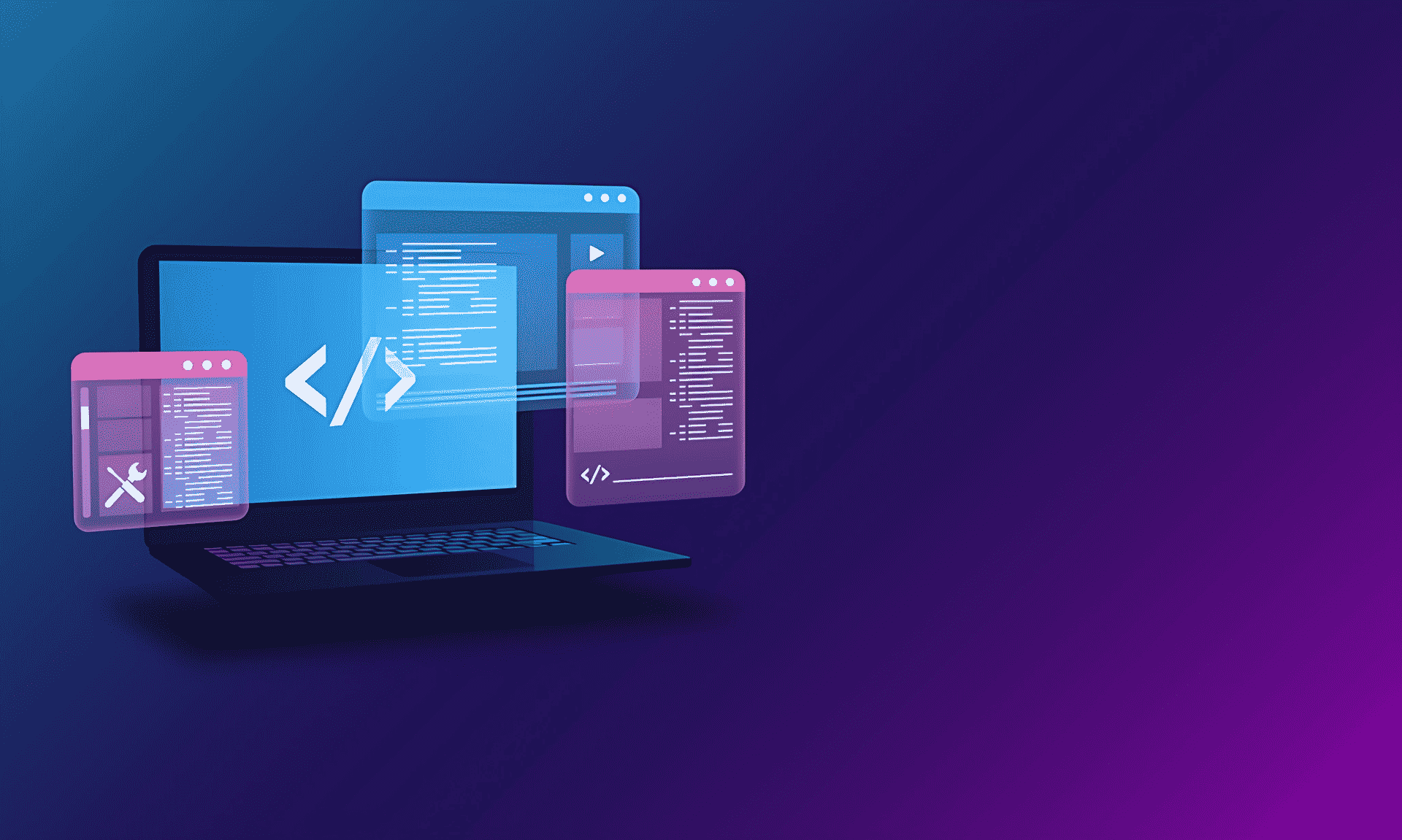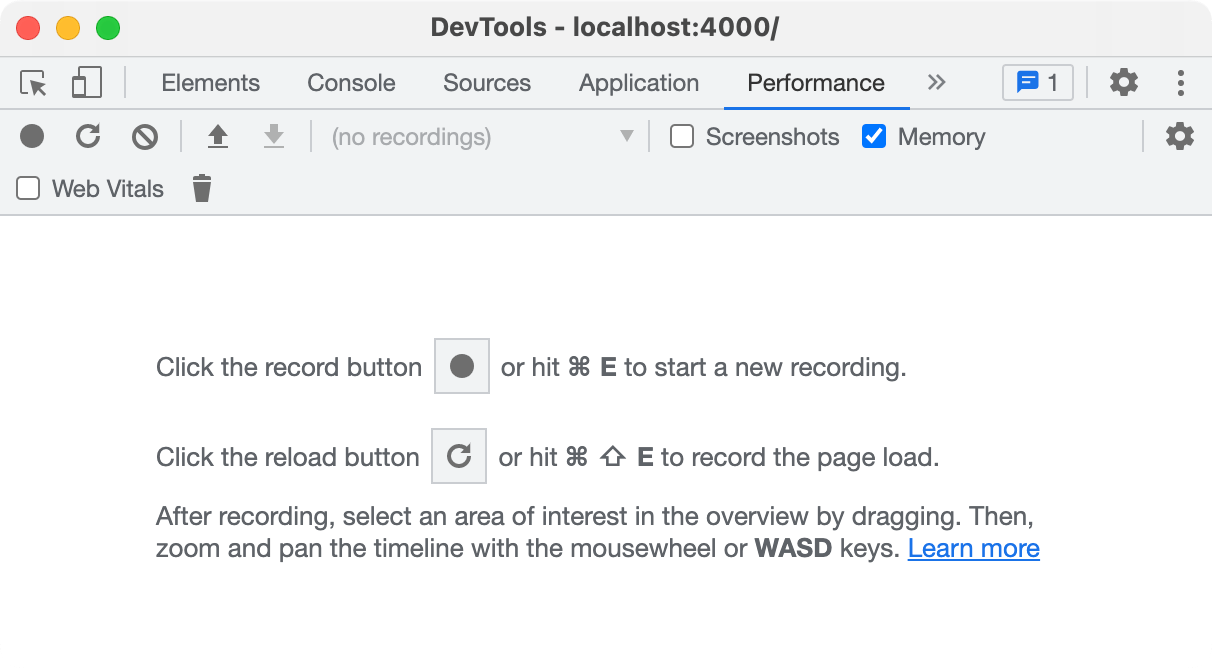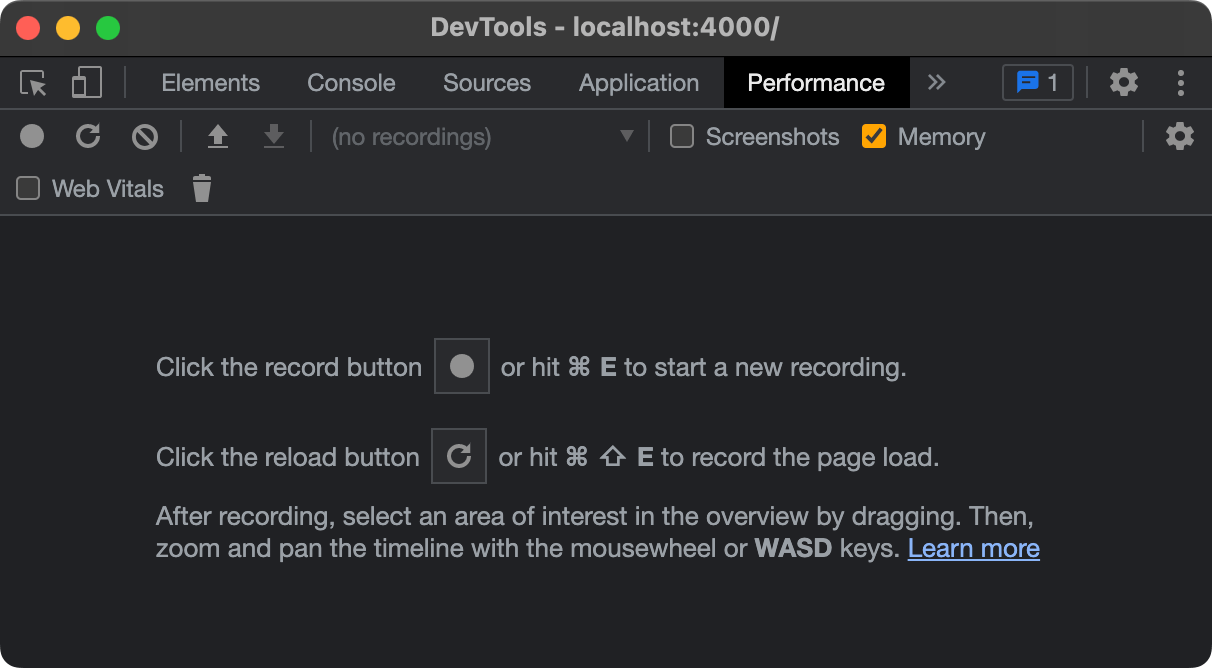A Guide to Creating Stunning GitHub Pages
A sample for creating content that boosts the visual appeal.
This post serves the purpose of demonstrating how Markdown syntax is rendered on Chirpy. It can also be utilized as an illustrative example for crafting content to enhance the aesthetics of our GitHub Pages website. This includes creating beautifully designed documentation, blog posts, and more, with an emphasis on writing in-depth and comprehensive pieces.
Markdown
Markdown is a lightweight markup language that is used for formatting and structuring plain text documents.
It is often used for creating documents that will be converted to HTML, but it can also be used for other purposes such as documentation, README files, blogging and note-taking.
Headings
H1 — heading
H2 — heading
H3 — heading
H4 — heading
Paragraph
Detective Sarah Mitchell stood in the dimly lit room, her keen eyes scanning the scene for any trace of evidence. The air was thick with tension as she surveyed the opulent but now macabre setting of the crime. The victim, a prominent art collector named Victor Sinclair, lay sprawled on the Persian rug, his lifeless eyes fixed on an eerie painting that adorned the wall. A single gunshot had silenced him forever. Sarah’s mind raced as she considered the suspects gathered in the adjacent room, each with a motive that seemed as dark as the night outside. The clock was ticking, and she knew that solving this murder would require unraveling secrets buried deep in the world of high society and the art underworld. With a sense of determination, she vowed to uncover the truth, no matter how many layers of deception she had to peel back.
Lists
Ordered list
- Item 1
- Item 2
- Item 3
Unordered list
- Chapter 1
- Section 1.1
- Paragraph 1.1.1
- Paragraph 1.1.2
- Section 1.2
- Paragraph 1.2.1
- Section 1.1
ToDo list
- Job
- Step 1
- Step 2
- Step 3
Description list
- Smartphone
- A mobile device that combines a phone with various features such as internet access, camera, and apps.
- Eiffel Tower
- A famous Parisian landmark and wrought-iron structure, designed by Gustave Eiffel, and completed in 1889.
Emphasis
This is an italic text.
This is a bold text.
Tool-tip
Most inline HTML tags are supported.
1
Most inline <abbr title="Hypertext Markup Language">HTML</abbr> tags are supported.
Improving Visibility/Readability
Sometimes, Markdown content requires adding HTML elements and CSS attributes like color and font sizes, and weight attributes. However, Natively Markdown or any Markdown parser/flavor does not support CSS styles. There are multiple ways to achieve this:
Using HTML and CSS: Hello World!
1
<span style="color:green;font-weight:400;font-size:20px"> Hello World! </span>
Using Kramdown - a Ruby-based Markdown parser that extends the functionality of standard Markdown: This is green
1
This is *green*{: style="color: green"}Using Emojis: When you want to use pure Markdown (without nested HTML & CSS), you can use Emojis to draw attention to some fragment of the file, i.e. ⚠️WARNING⚠️, 🔴DANGER🔴 or 🔥NEW🔥.
Using Squiggly Underline:
Hover over the squiggly underline to see the effect!
- Hover over the squiggly underline to see the effect!
- Hover over the
squiggly underlineto see the effect!
1 2 3 4 5
<p>Hover over the <span class="squiggly-underline">squiggly underline</span> to see the effect!</p> Hover over the *squiggly underline*{: .squiggly-underline } to see the effect! Hover over the `squiggly underline`{: .squiggly-underline } to see the effect!
- Using Binary Underline:
- 01000010 01101001 01101110 01100001 01110010 01111001
- ABC DEF GHI JKL MNO PQR STU VWX YZ
1 2 3
<span class="binary-underline">01000010 01101001 01101110 01100001 01110010 01111001</span> <span class="binary-underline">ABC DEF GHI JKL MNO PQR STU VWX YZ</span>
Using Unicode/ASCII Art:
1 2 3 4 5 6 7
╔════════════════════════════════════════════════════════════╗ ║ 🔑 𝗣𝗚𝗣 𝗣𝗨𝗕𝗟𝗜𝗖 𝗞𝗘𝗬 𝗕𝗟𝗢𝗖𝗞 ── 𝗘𝗻𝗱-𝘁𝗼-𝗘𝗻𝗱 𝗘𝗻𝗰𝗿𝘆𝗽𝘁𝗲𝗱 𝗧𝗿𝘂𝘀𝘁 ║ ╚════════════════════════════════════════════════════════════╝ ██████████████████████████████████████████████ mQGHCGR+UPEABCD4... [full key here] ██████████████████████████████████████████████ ✨ 𝗙𝗶𝗻𝗴𝗲𝗿𝗽𝗿𝗶𝗻𝘁: 1234 5678 9ABC DEF0 1234 5678 9ABC DEF0 1234 5678
1 2 3 4 5 6 7
| ̄ ̄ ̄ ̄ ̄ ̄ ̄ ̄ ̄ ̄ ̄ ̄ ̄| | Trust, but verify. | | https://your.site | |_____________| (\__/) || (•ㅅ•) || / づ
- GPG 🔑
1234 5678 9ABC DEF0 1234 5678 9ABC DEF0 1234 5678
- GPG 🔑
Enhanced Text Selection
Try selecting the text to see how it works:
The wind whispered through the trees as Emily walked along the cobblestone path, her footsteps muffled by the crunch of fallen leaves. The sun dipped low on the horizon, casting a warm glow over the landscape. In the distance, a solitary figure stood by the old oak tree, its branches heavy with secrets of days gone by. She couldn’t make out who it was, but something about the silhouette tugged at her heart, stirring memories she had long buried. As she approached, a shiver of anticipation ran down her spine—maybe it was a sign, a chance to unravel the past she had so carefully concealed.
It works well on most browsers, but may not function as intended on mobile devices. Additionally, nested elements within a paragraph can cause issues with enhanced selection.
Typography
Typography plays a crucial role in design, influencing readability, tone, and visual impact. It’s more than just choosing a typeface; it’s about crafting a visual experience that enhances communication and resonates with the audience. Effective typography guides the reader’s eye, sets the mood of the content, and reinforces the brand’s identity.
- Hitmarker Text: Hitmarker Text is ideal for small-scale and long-copy text, offering excellent readability and a refined appearance for detailed content.
1. Hitmarker Text Light
1
<p style="font-family:'Hitmarker Text'; font-weight:300; font-size:24px;">1. Hitmarker Text Light</p>
2. Hitmarker Text Regular
1
<p style="font-family:'Hitmarker Text'; font-weight:400; font-size:24px;">2. Hitmarker Text Regular</p>
3. Hitmarker Text Medium
1
<p style="font-family:'Hitmarker Text'; font-weight:500; font-size:24px;">3. Hitmarker Text Medium</p>
4. Hitmarker Text Bold
1
<p style="font-family:'Hitmarker Text'; font-weight:700; font-size:24px;">4. Hitmarker Text Bold</p>
5. Hitmarker Text Black
1
<p style="font-family:'Hitmarker Text'; font-weight:900; font-size:24px;">5. Hitmarker Text Black</p>
6. Hitmarker Text Regular with proper style.
1
<p style="font-family:'Hitmarker Text'; font-weight:400; font-style: normal; letter-spacing: 1px; font-size: 1rem; line-height: 1.5rem;">6. Hitmarker Text Regular with proper style.</p>
6.1 Hitmarker Text Regular with proper style.
1
<p style="font-family:'Hitmarker Text'; font-weight:400; font-style: normal; color: white; letter-spacing: 1px; font-size: 1rem; line-height: 1.5rem;">6.1 Hitmarker Text Regular with proper style.</p>
- Hitmarker Condensed: Hitmarker Condensed is perfect for headlines (headings), display text, and other large typographic elements, providing a bold and condensed look that ensures strong visual impact.
1. Hitmarker Condensed Light
1
<p style="font-family:'Hitmarker Condensed'; font-weight:300; font-size:24px;">1. Hitmarker Condensed Light</p>
2. Hitmarker Condensed Regular
1
<p style="font-family:'Hitmarker Condensed'; font-weight:400; font-size:24px;">2. Hitmarker Condensed Regular</p>
3. Hitmarker Condensed Medium
1
<p style="font-family:'Hitmarker Condensed'; font-weight:500; font-size:24px;">3. Hitmarker Condensed Medium</p>
4. Hitmarker Condensed Bold
1
<p style="font-family:'Hitmarker Condensed'; font-weight:700; font-size:24px;">4. Hitmarker Condensed Bold</p>
5. Hitmarker Condensed Black
1
<p style="font-family:'Hitmarker Condensed'; font-weight:900; font-size:24px;">5. Hitmarker Condensed Black</p>
6. Hitmarker Condensed Black with proper style.
1
<p style="font-family:'Hitmarker Condensed'; font-weight:900; font-style: normal; font-size: 1.75rem; text-transform: uppercase; letter-spacing: 1px; line-height: 1.75rem;">6. Hitmarker Condensed Black with proper style.</p>
6.1 Hitmarker Condensed Black with proper style.
1
<p style="font-family:'Hitmarker Condensed'; font-weight:900; font-style: normal; font-size: 1.75rem; text-transform: uppercase; letter-spacing: 1px; line-height: 1.75rem; color: white;">6.1 Hitmarker Condensed Black with proper style.</p>
6.2 Hitmarker Condensed Black with proper style.
1
<p style="font-family:'Hitmarker Condensed'; font-weight:900; font-style: normal; font-size: 2.25rem; text-transform: uppercase; letter-spacing: 1px; line-height: 2.25rem;">6.2 Hitmarker Condensed Black with proper style.</p>
For further exploration and details on these fonts, visit the following resources:
In addition to Hitmarker, there are several other popular fonts that are widely used in programming and design. These fonts offer distinct styles and features that cater to various needs, whether you’re coding, creating technical documents, or designing modern interfaces. Below are some notable fonts to consider for your projects:
| Font | Description | Link |
|---|---|---|
Fira Code | A monospaced font with programming ligatures. | View |
Cascadia Mono | A modern monospaced font from Microsoft for coding. | View |
JetBrains Mono | A developer typeface with better letter-spacing for readability. | View |
Orbitron | A geometric sans-serif font, great for sci-fi projects. | View |
Hitmarker | A custom font linked to the Call of Duty brand. | View |
Image Comparison


Block Quote
Single-line
To be or not to be, that is the question.
Multi-line
To be, or not to be, that is the question: Whether ‘tis nobler in the mind to suffer The slings and arrows of outrageous fortune, Or to take arms against a sea of troubles And, by opposing, end them.
— William Shakespeare’s play “Hamlet”
Collapsible Content
Click to toggle content
Who Was Mr. Chips?
Mr. Chipping, affectionately known as "Mr. Chips", was a beloved English teacher at the fictional boarding school of Brookfield. He had spent over fifty years at the school, shaping the minds of countless students with his gentle, humorous, and old-fashioned manner. Known for his characteristic tweed jacket and thick glasses, he became a fixture of the school's traditions, loved by generations of boys.
Throughout his long tenure, Mr. Chips led a quiet, unassuming life, until one day he fell in love with a young woman named Katherine Bridges. She was the daughter of one of the school's former headmasters, and their brief but poignant romance changed him in ways he never anticipated. Tragically, Katherine passed away not long after their engagement, and Mr. Chips never married. Yet, her memory remained a deep part of his heart, influencing the way he viewed life and his students.
Click to toggle content
Adler was a name whispered in the shadows of global espionage, a figure whose presence seemed to reverberate through the hidden undercurrents of history. No one knew for sure if he was real or merely a myth, a phantom created by those who wished to conceal the truth. His cold, calculating gaze betrayed nothing, and his movements were as fluid as the air itself—silent, swift, and invisible. A master of disguise, he could blend into any crowd, slip between worlds, and vanish without a trace.
Whispers spoke of his involvement in clandestine operations that altered the fate of nations. Adler, it was said, had the ability to manipulate events from the darkest corners of the earth, always present yet never seen. Some claimed he was born in the heart of Europe, others suggested he was a ghost from the depths of the Cold War. But what was certain was his reputation—a name that both struck fear and commanded reverence.
Was he real? Perhaps. But in the world of espionage, truth was irrelevant—what mattered was the story people chose to believe.
Click to toggle content
Choose export format: CSV or JSON
Click to toggle content
He wasn't just cruel—cruelty, at least, had a purpose. No, he was empty, a hollow shell wrapped in the pretense of a man, moving through the world with a dead gaze and a half-smirk that never reached his eyes. He had long since stopped justifying the things he did; regret required a soul, and he had burned his long ago, if he ever had one. The blood, the lies, the bodies left in his wake—none of it weighed on him. If hell was real, he would walk into it laughing, not out of defiance, but because he had long since decided that damnation was just another place to exist.
And yet, people still tried. They searched for a flicker of remorse, some buried ember of humanity beneath the ruin. Priests spoke of salvation; lovers whispered of change. Fools, all of them. He let them believe, let them hope—sometimes, he even played along. A confession here, a trembling apology there, just enough to keep them close. Then, when the moment was right, when their guard was down, he would remind them what he was. Not with words, but with the cold efficiency of a knife, a lie, a betrayal so absolute it hollowed them out the way he had been hollowed long ago.
Click to toggle content
Time dilation is a concept from Einstein's theory of relativity, where time passes at different rates for observers in different conditions. There are two main types:
- Gravitational Time Dilation: Time runs slower in stronger gravitational fields. For example, a clock on the surface of the Earth ticks slower than one far from Earth.
- Velocity Time Dilation: Time runs slower for objects moving at speeds close to the speed of light. For example, a clock on a spaceship traveling near light speed would tick slower than one on Earth. $$ \text{Time Dilation: } \Delta t' = \frac{\Delta t}{\sqrt{1 - \frac{v^2}{c^2}}} $$
Admonitions
Admonitions are gentle warnings or advice that correct behavior or actions. In documentation, they highlight important information, warnings, or best practices, enhancing clarity and ensuring critical points are easily understood by developers.
Prompts
There are several types of prompts: tip, info, warning, and danger. They can be generated by adding the class prompt-{type} to the blockquote. For example, define a prompt of type info as follows:
1
2
> Example line for prompt.
{: .prompt-info }
The following examples show how these prompts will be rendered:
An example showing the
tiptype prompt.
An example showing the
infotype prompt.
An example showing the
warningtype prompt.
An example showing the
dangertype prompt.
Callouts
There are several types of callouts available: note, abstract, info, todo, tip, success, question, warning, failure, danger, bug, example, and quote. These can be used in either predefined or custom formats. The custom format allows for title customization and can also be used without a title.
Predefined Callouts: Predefined callouts can be created by adding the class
callout.{type}to a blockquote. For example, anotetype callout can be defined as follows:1 2
> Example line for a predefined callout. {: .callout.note }Custom Callouts: Custom callouts are created by adding the class
callout-{type}to a<div>element (embedding HTML within Markdown). These can also include a custom title. For example, anotetype callout with a custom title can be defined as follows:1 2 3 4
<div class="callout-note" markdown="1"> <div class="title"> Important Note! </div> Example line for a custom callout. </div>
Important Note!Example line for a custom callout.
Callouts Without Titles: Callouts without titles can be created by adding the class
callout-{type}to a blockquote. For example, anotetype callout without a title can be defined as follows:1 2
> Example line for a custom callout without a title. {: .callout-note }Example line for a custom callout without a title.
The following examples show how predefined callouts will be rendered:
To highlight supplementary information or context that isn’t critical but enhances understanding. e.g., This feature is only available in the premium version.
For summaries or overviews, usually at the beginning of a document or section, to provide a quick idea of the content. e.g., This guide explains the process of managing memory in C++.
To provide neutral, factual, or background information without requiring specific action. e.g., This tool was first introduced in
version 2.1.
To list pending tasks or steps that need to be completed. e.g.,
- Add health system to the player character.
- Add error handling for invalid memory allocation.
- Optimize texture loading to reduce memory usage.
- Set up particle system for explosions.
For helpful advice, shortcuts, or best practices that can improve user experience or efficiency. e.g., Use keyboard shortcuts to navigate faster.
To celebrate or acknowledge positive outcomes, achievements, or successful operations. e.g., The game build was successfully compiled and is ready for testing.
To pose a question to engage readers or prompt them to think critically. e.g., Have you considered using normal maps to enhance the detail of your 3D models without increasing polygon count?
To alert readers about potential risks, limitations, or things they need to be cautious about. e.g., Changes to this file may affect system stability.
To indicate something went wrong or a task was unsuccessful, with details about the error. e.g., The build failed due to missing assets. Ensure all required files are included in the project.
For critical warnings about severe risks or irreversible actions. e.g., Deleting this game object will cause all associated references to break, potentially crashing the game.
To document or highlight known issues, glitches, or unexpected behaviors. e.g., The player character’s collision detection glitches when moving at high speeds, causing it to phase through walls.
To provide concrete illustrations or use cases to clarify a concept or instruction. e.g., To create a new file in a Unix-based system, use the
touchcommand:
touch newfile.txtThis will create an empty file named
newfile.txtin the current directory.
To showcase a citation, reference, or noteworthy statement from an external or internal source. e.g., “Game design is the art of creating the illusion of complexity” – The Art of Game Design: A Book of Lenses, Jesse Schell
Alerts
Several types of alerts are available: tip, note, important, warning, and caution. These can be created by adding the class gh-alert.{type} to a blockquote. For example, an important type alert can be defined as follows:
1
2
> Example line for an alert.
{: .gh-alert.important }
The following examples show how these alerts will be rendered:
This is a tip.
This is a note.
This is an important note.
This is a warning.
This is a caution.
Colorbox
Several types of colorboxes are available: tip, info, warning, and danger. They can be created with a custom title or without a title. To define a colorbox, add the class box-{type} to a <div> element (embedding HTML within Markdown).
A colorbox with a title can be defined as follows:
1
2
3
4
<div class="box-info" markdown="1">
<div class="title"> Info </div>
Example line for a colorbox with a title.
</div>
A colorbox without a title can be defined as follows:
1
2
> Example line for a colorbox without a title.
{: .box-info }
The following examples show how these colorbox will be rendered:
An example showing the tip type colorbox with a title.
An example showing the info type colorbox with a title.
An example showing the warning type colorbox with a title.
An example showing the danger type colorbox with a title.
An example showing the
tiptype colorbox without a title.
An example showing the
infotype colorbox without a title.
An example showing the
warningtype colorbox without a title.
An example showing the
dangertype colorbox without a title.
Tables
| Company | Contact | Country |
|---|---|---|
| ABC Electronics | John Smith | USA |
| Global Imports | Emily Johnson | Canada |
| La Maison du Vin | Pierre Dupont | France |
| File(s) | In Directory | from %TEMP% |
|---|---|---|
*.PNG | ✓ | ✗ |
*.ICO | ✓ | ✗ |
✓ means keep, ✗ means delete.
Embed Files
To embed files in your blog, you can use <iframe> elements like this:
1
<iframe src="file path" width="100%" height="800"></iframe>
This approach allows you to preview HTML, PDF, and other documents directly within your post.
While this method works well in Google Chrome, other browsers may not fully support it. Additionally, adding overflow won’t generate scroll bars on mobile devices, so use this technique with caution.
Links
1
2
3
4
5
6
7
[**Starlight**](https://github.com/tis-starlight){: target="_blank" rel="noopener noreferrer"}
// rel="noopener noreferrer" means that the link is set to
// open in a new tab (target="_blank")
// while taking precautions to improve security by restricting access
// to the originating page and not sending the Referer header.
// This is commonly used with links that involve external websites.
1
2
3
[**Starlight**][link]{: target="_blank" rel="noopener noreferrer"}
[link]: https://github.com/tis-starlight
Footnote
Click the hook will locate the footnote1, and here is another footnote2.
Keyboard Input
Press Ctrl+Alt+Delete to restart the computer.
Press Shift+D to duplicate objects in blender.
Inline code
This is an example of Inline Code.
Filepath
Here is the /path/to/the/file.extension.
Code blocks
Common
1
This is a common code snippet, without syntax highlight and line number.
Specific Language
1
2
3
4
5
6
#include <iostream>
int main() {
// Display a simple message
std::cout << "Hello, World!" << std::endl;
return 0;
}
1
2
3
4
5
6
7
8
9
10
11
12
13
14
15
16
17
18
19
20
21
22
#include <iostream>
#include <string>
class PasswordValidator {
public:
bool check(const std::string& input) {
// Password: "cpp" (ASCII hex: 0x63, 0x70, 0x70)
return input == std::string({0x63, 0x70, 0x70});
}
};
int main() {
std::string userInput;
std::cout << "Enter password: ";
std::cin >> userInput;
std::cout << (PasswordValidator().check(userInput)
? "Access granted!\n"
: "Access denied!\n");
return 0;
}
1
2
3
4
5
6
7
8
9
10
11
12
13
14
15
16
17
18
19
20
21
22
23
#include <stdio.h>
#include <string.h>
int main() {
char input[20];
// "ifmmp" (XOR with 0x01 to get "hello")
char encoded[] = { 0x69, 0x66, 0x6d, 0x6d, 0x70, 0x00 };
printf("Enter password: ");
scanf("%19s", input);
// Decode and check password
for (int i = 0; i < strlen(encoded) - 1; i++) {
if (input[i] != (encoded[i] ^ 0x01)) {
printf("Wrong password!\n");
return 0;
}
}
printf("Correct password!\n");
return 0;
}
1
2
3
4
5
6
7
8
9
10
11
12
13
14
15
16
17
18
19
20
using System;
class CrackMe {
static void Main() {
Console.Write("Enter password: ");
string input = Console.ReadLine();
int checksum = 0;
foreach (char c in input) {
checksum += c;
}
// Valid checksum for "csharp" = 639
if (checksum == 639) {
Console.WriteLine("Success! Correct password.");
} else {
Console.WriteLine("Incorrect password!");
}
}
}
1
2
3
4
5
6
7
8
9
10
11
12
13
14
15
16
17
18
19
20
; x86_64 (64-bit) Linux Assembly (Intel Syntax)
section .data
message db "Hello, x64!", 0xA ; String with newline
section .text
global _start
_start:
; Write "Hello, x64!" to stdout
mov rax, 1 ; sys_write
mov rdi, 1 ; stdout
mov rsi, message ; message pointer
mov rdx, 12 ; length
syscall ; invoke syscall
; Exit
mov rax, 60 ; sys_exit
xor rdi, rdi ; exit code 0
syscall
Specific filename
1
2
3
@import
"colors/light-typography",
"colors/dark-typography";
Diff
Diff, short for “difference”, is a method used to highlight changes between two versions of a file or text. A diff block clearly marks lines that have been added, removed, or modified for easy comparison and review.
- Lines starting with
-represent removed or deleted lines. - Lines starting with
+represent added or new lines. - Lines without a prefix indicate unchanged lines.
1
2
3
4
5
6
7
diff --git a/example.txt b/example.txt
index 7898192..8e56b21 100644
--- a/example.txt
+++ b/example.txt
@@ -1,3 +1,3 @@
- var name = "John";
+ var name = "Jane";
Mathematics
The mathematics powered by MathJax :
A cubic Bezier curve is often used for smooth paths or animations. The equation is:
\[\begin{equation} B(t) = (1 - t)^3 \cdot P_0 + 3(1 - t)^2 \cdot t \cdot P_1 + 3(1 - t) \cdot t^2 \cdot P_2 + t^3 \cdot P_3 \label{eq:bezier_curve} \end{equation}\] \[\text{where } P_0, P_1, P_2, \text{ and } P_3 \text{ are control points and } t \text{ ranges from } 0 \text{ to } 1.\]We can reference the equation as \eqref{eq:bezier_curve}.
When $a \ne 0$, there are two solutions to $ax^2 + bx + c = 0$ and they are
\[x = {-b \pm \sqrt{b^2-4ac} \over 2a}\]Mermaid SVG
gantt
title Adding GANTT diagram
C :a, 2022-04-12, 1w
CSharp :crit, b, 2022-04-12, 10d
C++ :active, c, after b a, 10d
flowchart LR
A[Hard] -->|Text| B(Round)
B --> C{Decision}
C -->|One| D[Result 1]
C -->|Two| E[Result 2]
classDiagram
Class01 <|-- AveryLongClass : Cool
<<Interface>> Class01
Class09 --> C2 : Where am I?
Class09 --* C3
Class09 --|> Class07
Class07 : equals()
Class07 : Object[] elementData
Class01 : size()
Class01 : int chimp
Class01 : int gorilla
class Class10 {
<<service>>
int id
size()
}
Images
Default (with caption)

Left aligned
Float to left

Float to right

Dark/Light mode & Shadow
The image below will toggle dark/light mode based on theme preference, notice it has shadows.
Naming and Path
Create a new file named YYYY-MM-DD-TITLE.EXTENSION and put it in the _posts of the root directory. Please note that the EXTENSION must be one of md and markdown. If you want to save time of creating files, please consider using the plugin Jekyll-Compose to accomplish this.
Front Matter
Basically, you need to fill the Front Matter as below at the top of the post:
1
2
3
4
5
6
---
title: TITLE
date: YYYY-MM-DD HH:MM:SS +/-TTTT
categories: [TOP_CATEGORY, SUB_CATEGORY]
tags: [TAG] # TAG names should always be lowercase
---
The posts’ layout has been set to
postby default, so there is no need to add the variable layout in the Front Matter block.
Timezone of Date
To accurately record the release date of a post, you should not only set up the timezone of _config.yml but also provide the post’s timezone in variable date of its Front Matter block. Format: +/-TTTT, e.g. +0500.
Categories and Tags
The categories of each post are designed to contain up to two elements, and the number of elements in tags can be zero to infinity. For instance:
1
2
3
4
---
categories: [Animal, Insect]
tags: [bee]
---
Author Information
The author information of the post usually does not need to be filled in the Front Matter , they will be obtained from variables social.name and the first entry of social.links of the configuration file by default. But you can also override it as follows:
Adding author information in _data/authors.yml (If your website doesn’t have this file, don’t hesitate to create one).
1
2
3
4
<author_id>:
name: <full name>
twitter: <twitter_of_author>
url: <homepage_of_author>
And then use author to specify a single entry or authors to specify multiple entries:
1
2
3
4
5
---
author: <author_id> # for single entry
# or
authors: [<author1_id>, <author2_id>] # for multiple entries
---
Having said that, the key author can also identify multiple entries.
The benefit of reading the author information from the file
_data/authors.ymlis that the page will have the meta tagtwitter:creator, which enriches the Twitter Cards and is good for SEO.
Post Description
By default, the first words of the post are used to display on the home page for a list of posts, in the Further Reading section, and in the XML of the RSS feed. If you don’t want to display the auto-generated description for the post, you can customize it using the description field in the Front Matter as follows:
1
2
3
---
description: Short summary of the post.
---
Additionally, the description text will also be displayed under the post title on the post’s page.
Table of Contents
By default, the Table of Contents (TOC) is displayed on the right panel of the post. If you want to turn it off globally, go to _config.yml and set the value of variable toc to false. If you want to turn off TOC for a specific post, add the following to the post’s Front Matter :
1
2
3
---
toc: false
---
Comments
The global setting for comments is defined by the comments.provider option in the _config.yml file. Once a comment system is selected for this variable, comments will be enabled for all posts.
If you want to close the comment for a specific post, add the following to the Front Matter of the post:
1
2
3
---
comments: false
---
Media
Images, Audio and Video are refered to as media resource.
URL Prefix
From time to time we have to define duplicate URL prefixes for multiple resources in a post, which is a boring task that you can avoid by setting two parameters.
If you are using a CDN to host media files, you can specify the
cdnin_config.yml. The URLs of media resources for site avatar and posts are then prefixed with the CDN domain name.1
cdn: https://cdn.com
To specify the resource path prefix for the current post/page range, set
media_subpathin the front matter of the post:1 2 3
--- media_subpath: /path/to/media/ ---
The option site.cdn and page.media_subpath can be used individually or in combination to flexibly compose the final resource URL: [site.cdn/][page.media_subpath/]file.ext
Images
Caption
Add italics to the next line of an image, then it will become the caption and appear at the bottom of the image:
1
2

_Image Caption_
Size
To prevent the page content layout from shifting when the image is loaded, we should set the width and height for each image.
1
{: width="700" height="400" }
For an SVG, you have to at least specify its width, otherwise it won’t be rendered.
Starting from Chirpy v5.0.0, height and width support abbreviations (height → h, width → w). The following example has the same effect as the above:
1
{: w="700" h="400" }
Position
By default, the image is centered, but you can specify the position by using one of the classes normal, left, and right.
Once the position is specified, the image caption should not be added.
Normal position
Image will be left aligned in below sample:
1
{: .normal }
Float to the left
1
{: .left }
Float to the right
1
{: .right }
Dark/Light mode
You can make images follow theme preferences in dark/light mode. This requires you to prepare two images, one for dark mode and one for light mode, and then assign them a specific class (dark or light):
1
2
{: .light }
{: .dark }
Shadow
The screenshots of the program window can be considered to show the shadow effect:
1
{: .shadow }
Preview Image
If you want to add an image at the top of the post, please provide an image with a resolution of 1200 x 630. Please note that if the image aspect ratio does not meet 1.91 : 1, the image will be scaled and cropped.
Knowing these prerequisites, you can start setting the image’s attribute:
1
2
3
4
5
---
image:
path: /path/to/image
alt: image alternative text
---
Note that the media_subpath can also be passed to the preview image, that is, when it has been set, the attribute path only needs the image file name.
For simple use, you can also just use image to define the path.
1
2
3
---
image: /path/to/image
---
LQIP
- Low Quality Image Placeholder
- A technique displaying a small, highly compressed, low-resolution image initially to users while the high-quality image loads in the background. It is lightweight and give the impression of faster website loading. As the high-quality image loads, it gradually replaces the LQIP for a seamless transition.
For preview images:
1
2
3
4
---
image:
lqip: /path/to/lqip-file # or base64 URI
---
You can observe LQIP in the preview image of this post .
For normal images:
1
{: lqip="/path/to/lqip-file" }
Video
Social Media Platform
You can embed videos from social media platforms with the following syntax:
1
{% include embed/{Platform}.html id='{ID}' %}
Where Platform is the lowercase of the platform name, and ID is the video ID.
The following table shows how to get the two parameters we need in a given video URL, and you can also know the currently supported video platforms.
| Video URL | Platform | ID |
|---|---|---|
| https://www.youtube.com/watch?v=mrNX55CWuZA | youtube | mrNX55CWuZA |
| https://www.twitch.tv/videos/2221198216 | twitch | 2221198216 |
| https://www.open.spotify.com/track/4Oih3RDrSFg3afaOphBVuy | spotify | 4Oih3RDrSFg3afaOphBVuy |
Spotify supports some additional parameters:
compact- to display compact player instead (ex.{% include embed/spotify.html id='4Oih3RDrSFg3afaOphBVuy' compact=1 %}).dark- to force dark theme (ex.{% include embed/spotify.html id='4Oih3RDrSFg3afaOphBVuy' dark=1 %}).
Video Files
If you want to embed a video file directly, use the following syntax:
1
{% include embed/video.html src='{URL}' %}
Where URL is a URL to a video file e.g. /path/to/sample/video.mp4.
You can also specify additional attributes for the embedded video file. Here is a full list of attributes allowed.
poster='/path/to/poster.png'— poster image for a video that is shown while video is downloadingtitle='Text'— title for a video that appears below the video and looks same as for imagesautoplay=true— video automatically begins to play back as soon as it canloop=true— automatically seek back to the start upon reaching the end of the videomuted=true— audio will be initially silencedtypes— specify the extensions of additional video formats separated by|. Ensure these files exist in the same directory as your primary video file.
Consider an example using all of the above:
1
2
3
4
5
6
7
8
9
10
{%
include embed/video.html
src='/path/to/video.mp4'
types='ogg|mov'
poster='poster.png'
title='Demo video'
autoplay=true
loop=true
muted=true
%}
Audios
If you want to embed an audio file directly, use the following syntax:
1
{% include embed/audio.html src='{URL}' %}
Where URL is a URL to an audio file e.g. /path/to/audio.mp3.
You can also specify additional attributes for the embedded audio file. Here is a full list of attributes allowed.
title='Text'— title for an audio that appears below the audio and looks same as for imagestypes— specify the extensions of additional audio formats separated by|. Ensure these files exist in the same directory as your primary audio file.
Consider an example using all of the above:
1
2
3
4
5
6
{%
include embed/audio.html
src='/path/to/audio.mp3'
types='ogg|wav|aac'
title='Demo audio'
%}
Pinned Posts
You can pin one or more posts to the top of the home page, and the fixed posts are sorted in reverse order according to their release date. Enable by:
1
2
3
---
pin: true
---
Syntax
Inline Code
1
`inline code part`
Filepath Hightlight
1
`/path/to/a/file.extension`{: .filepath }
Code Block
Markdown symbols ``` can easily create a code block as follows:
1
2
3
```
This is a plaintext code snippet.
```
Specifying Language
Using ```{language} you will get a code block with syntax highlight:
1
2
3
```yaml
key: value
```
The Jekyll tag
{% highlight %}is not compatible with this theme.
Line Number
By default, all languages except plaintext, console, and terminal will display line numbers. When you want to hide the line number of a code block, add the class nolineno to it:
1
2
3
4
```shell
echo 'No more line numbers!'
```
{: .nolineno }
Specifying the Filename
You may have noticed that the code language will be displayed at the top of the code block. If you want to replace it with the file name, you can add the attribute file to achieve this:
1
2
3
4
```shell
# content
```
{: file="path/to/file" }
Liquid Codes
If you want to display the Liquid snippet, surround the liquid code with {% raw %} and {% endraw %}:
1
2
3
4
5
6
7
{% raw %}
```liquid
{% if product.title contains 'Pack' %}
This product's title contains the word Pack.
{% endif %}
```
{% endraw %}
Or adding render_with_liquid: false (Requires Jekyll 4.0 or higher) to the post’s YAML block.
Mathematics
We use MathJax to generate mathematics. For website performance reasons, the mathematical feature won’t be loaded by default. But it can be enabled by:
1
2
3
---
math: true
---
After enabling the mathematical feature, you can add math equations with the following syntax:
- Block math should be added with
$$ math $$with mandatory blank lines before and after$$- Inserting equation numbering should be added with
$$\begin{equation} math \end{equation}$$ - Referencing equation numbering should be done with
\label{eq:label_name}in the equation block and\eqref{eq:label_name}inline with text (see example below)
- Inserting equation numbering should be added with
- Inline math (in lines) should be added with
$$ math $$without any blank line before or after$$ - Inline math (in lists) should be added with
\$$ math $$
1
2
3
4
5
6
7
8
9
10
11
12
13
14
15
16
17
18
19
20
21
22
23
24
25
26
<!-- Block math, keep all blank lines -->
$$
LaTeX_math_expression
$$
<!-- Equation numbering, keep all blank lines -->
$$
\begin{equation}
LaTeX_math_expression
\label{eq:label_name}
\end{equation}
$$
Can be referenced as \eqref{eq:label_name}.
<!-- Inline math in lines, NO blank lines -->
"Lorem ipsum dolor sit amet, $$ LaTeX_math_expression $$ consectetur adipiscing elit."
<!-- Inline math in lists, escape the first `$` -->
1. \$$ LaTeX_math_expression $$
2. \$$ LaTeX_math_expression $$
3. \$$ LaTeX_math_expression $$
Starting with
v7.0.0, configuration options for MathJax have been moved to fileassets/js/data/mathjax.js, and you can change the options as needed, such as adding extensions.
If you are building the site viachirpy-starter, copy that file from the gem installation directory (check with commandbundle info --path jekyll-theme-chirpy) to the same directory in your repository.
1
2
3
<style>
.MathJax { font-size: 1.3em !important; }
</style>
Mermaid
Mermaid is a great diagrams generation tool. To enable it on your post, add the following to the YAML block:
1
2
3
---
mermaid: true
---
Then you can use it like other markdown languages: surround the graph code with ```mermaid and ```.
Setting up the Environment
Once your repository is created, it’s time to set up your development environment. There are two primary methods:
1. Setting up Natively
- Install Git
- Install Ruby
- Add Environment Variable (Advanced System Settings>Environment Variables>System Variables): Variable Name =
rubyValue =C:\Path\to\Ruby\bin - rubygem is installed. (If you use rubyinstaller , ignore this step)
- If you had VS Code open when Ruby was installed and configured, please restart VS Code to ensure it recognizes the new configuration and updates to your system’s PATH.
- Add Environment Variable (Advanced System Settings>Environment Variables>System Variables): Variable Name =
These steps must be followed in order to avoid errors such as
bundle: command not found
- Clone your repository to your local machine.
- If you forked the theme, install Node.js and run
bash tools/init.shin the root directory to initialize the repository. If you used the chirpy-starter template, you can skip this step. - Before running the local server for the first time, go to the root directory of your site and run
bundleto install the dependencies.
1
$ bundle
2. Using Dev Containers
Dev Containers offer an isolated environment using Docker, which prevents conflicts with your system and ensures all dependencies are managed within the container.
- Install Docker:
- On Windows/macOS, install Docker Desktop.
- On Linux, install Docker Engine.
- Install VS Code and the Dev Containers extension.
- Clone your repository:
- For Docker Desktop: Start VS Code and clone your repo in a container volume.
- For Docker Engine: Clone your repo locally, then open it in a container via VS Code.
- Wait for the Dev Containers setup to complete.
Running Local Server
You may want to preview the site contents before publishing, so just run it by:
1
$ bundle exec jekyll serve
If you are using Dev Containers, you must run that command in the VS Code Terminal.
Pass the
--livereloadoption toserveto automatically refresh the page with each change you make to the source files:bundle exec jekyll serve --livereload
After a few seconds, the local service will be published at http://127.0.0.1:4000.
Press Ctrl+C to stop the server.
Installing & Updating Chirpy
- For installation, visit the Getting Started .
- For updating chirpy, visit the Upgrade Guide .
Learn More
- If you want to enhance your knowledge of Markdown, visit the Markdown .
- If you’re interested in the Chirpy theme, you can check out the Chirpy .
- For more knowledge about Jekyll, visit the Jekyll .
- To learn about HTML tags, explore the HTML .
- For information on CSS properties, refer to the CSS .
- Master the art of responsive web design with Bootstrap .
- For resizing, compressing, and converting images, you can use the Simple Image Resizer .
- To convert images to base64 encoding, visit Code Beauty .
- For GitHub shields, visit Shields.io .
- For emojis, check out the Emoji Cheatsheet .
- For a Markdown editor, explore MarkText .
- For an all-in-one (AIO) editor, delve into VS Code .
- For a workflow-based editor, consider Visual Studio .
- To enhance your Markdown experience in Visual Studio Code, install the Markdown AIO .
- For enhanced Markdown preview capabilities in VS Code, try the Markdown Preview Enhanced .
- For image hosting, visit Imgur .
- For high-quality, royalty-free CC0 images, visit Unsplash .
- To add complex math equations in documentation, visit MathJax .
- To add various diagrams, visit Mermaid .
These are not the only valuable resources available; there is a wealth of amazing work, content, and more to be found on the internet. Feel free to
search for additional sourcesto deepen your knowledge.